
default replace string
The replace string defines how the image files are to be renamed. PicL starts with a default replace string which will create image names that include the Month, Day and a counter. The image list always displays the current name of each file in the selected directory in the current name column. It also displays the name that each file will be given when renamed, in the rename to column.
The rename to column is updated dynamically as the replace string is modified, allowing you to see what the file names will look like. The files aren't actually renamed until the rename button is clicked.

default replace string
%Y Year (four digit) %y Year (two digit) %M Month (as a string -- ie: January, February, etc..) %m Month (as a number 1-12) %d Day (as a number 0-31) %HH Hour %MM Minute %SS Second %c A counter
Vacation and end with the month, year and a counter, create a replace string as follows:

vacation replace string
Vacation-%M-%Y-%c.jpg
This will be expanded, using the EXIF information that is stored in the image file, to the following:
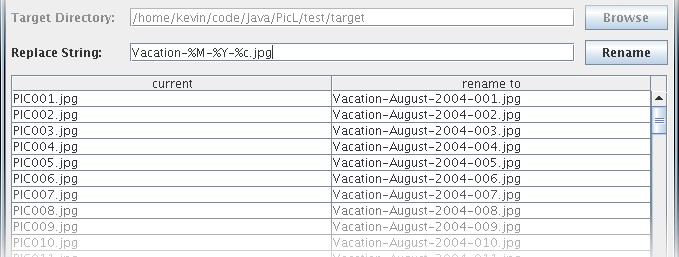
vacation replace string applied
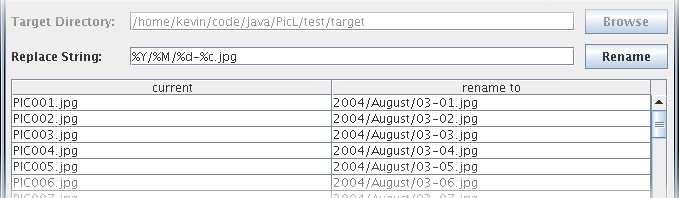
creating directories with EXIF information